Conduit mLinux: Configure for The Things Network
For Conduit MTCDT-x-210L models only
Basic Setup
- Install the LoRa mCard. Refer to Installing an mCard Accessory Card.
- Attach the LoRa antenna to the LoRa mCard.
- Use the power cable to connect power to the Conduit and wait for the Conduit to boot up.
- With an ethernet cable, connect the Conduit to an internet accessible network.
- Connect your PC to the back of the Conduit using a USB to micro USB cable.
- Use a serial terminal app such as Putty or Minicom to connect to the Conduit’s virtual USB COM port
- If you need a driver on Windows, download here under Applications
- Baud rate 115,200 8N1 without flow control
- When greeted with the mLinux login text (you may need to press Enter), login with
rootandroot.
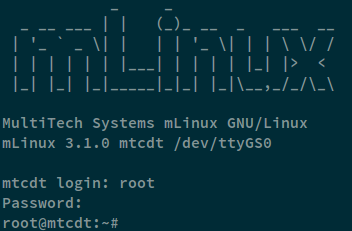
Configure Network Access
- Issue this command to configure the Conduit’s ethernet port as a DHCP client and gain internet access.
sed -i -e's/^\(if.*\)static$/\1dhcp/' -e's/^add/# &/' -e's/^net/# &/' /var/config/network/interfaces; ifdown eth0; ifup eth0
- Test your internet connection. Press
Ctrl-Cto stop ping.$ ping google.com PING google.com (216.58.218.206) 56(84) bytes of data. 64 bytes from dfw06s47-in-f14.1e100.net (216.58.218.206): icmp_seq=1 ttl=50 time=112 ms 64 bytes from dfw06s47-in-f14.1e100.net (216.58.218.206): icmp_seq=2 ttl=50 time=171 ms
Configure LoRa
- Issue this command to download the TTN configuration script:
curl -#O https://www.multitech.net/downloads/configure-for-ttn.sh; chmod +x configure-for-ttn.sh
- Run the TTN configuration script with your country code:
./configure-for-ttn.sh EU
- Now your gateway should be ready to receive LoRa packets and forward them to the TTN network server!