Flashing MTQ Firmware
MTQs are shipped from the factory with AT Command Firmware. For developing your own custom firmware, refer to the MTQ platform page on mbed. Information on using the developer board is in the Universal Developer Kit 2.0 MTUDK-ST-Cell Developer Guide, available from the product page.
For information on uploading firmware using the MTS bootloader, refer to our wiki on the mbed site Using the MTS Bootloader
- Download the latest AT Command Firmware from the Downloads page
- Install the MTQ on the UDK developer board and ensure all connectors are seated properly.
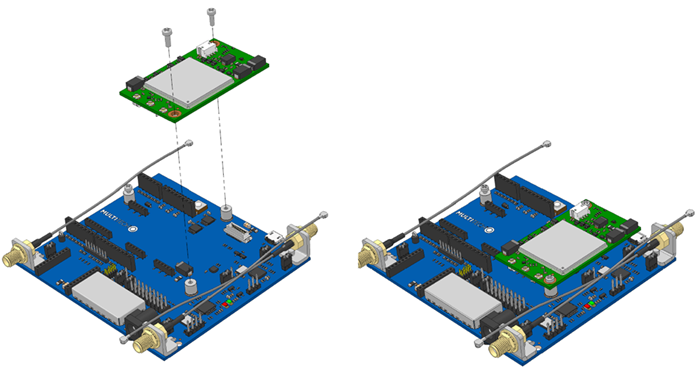
- Connect the 9V power supply before connecting the USB cable.
- Connect the UDK to your computer with the USB cable at the USB port next to the MTQ.
- Your PC automatically detects the MTQ and mounts it as a MULTITECH mass storage device.
- Copy the
mtq-firmware.binfile to the MULTITECH drive. - After the UDK’s red and green LEDs stop flashing, use the UDK’s reset button to reset the MTQ.
-
This step only applies if you are using the pre-compiled AT command firmware that ships on the MTQ (not for a custom mbed application).
Establish a serial connection to the MTQ by connecting to the UDK’s USB connector J6. Two ports enumerate. One is the AT command port (XR21V1410). On the AT command port, any AT commands you issue will be sent to the radio and responses printed back to your terminal.
Troubleshooting
“There is not enough space on MULTITECH”
- Unplug the USB cable from the UDK and plug it back in.
- If using UDK model with the three gold antenna connectors (MTUDK-ST-CELL), disconnect the USB cable and power supply. First, reconnect the power supply, and then reconnect the USB cable.
Windows prompts me to install drivers
- Cancel any driver installation prompts. The MTQ mounts as the MULTITECH drive without drivers.
- Drivers are only needed for the virtual USB COM port. Installation instructions and files are available on the ARM mbed site.