bluemix
Home › Forums › Conduit: AEP Model › bluemix
- This topic has 5 replies, 2 voices, and was last updated 9 years, 9 months ago by
Brandon Bayer.
-
AuthorPosts
-
September 12, 2015 at 1:38 am #9178
Sean O Connell
ParticipantHi,
I have a problem setting up Bluemix connection in Node red. I use sample flow provided on device HQ – temperature monitoring one. I am using conduit with one AT type node plus I have registered account on bluemix. I followed MT recipe on IBM site but it is not clear how to setup the fields on node red for connection (MQTT out box).
Anyone have experience of this previously ?Thanks, Sean.
September 14, 2015 at 8:44 am #9183Brandon Bayer
BlockedSean,
To connect to Bluemix using the MQTT node in Node-RED, you’ll need to (1) have a Bluemix account, (2) create a Bluemix app, (3) add the “Internet of Things” service to the app, (4) Launch the IoT service and add a device, (5) save the device credentials, (6) use documentation here: https://docs.internetofthings.ibmcloud.com/messaging/devices.html to configure the MQTT node in Node-RED.
Here are some screenshots:
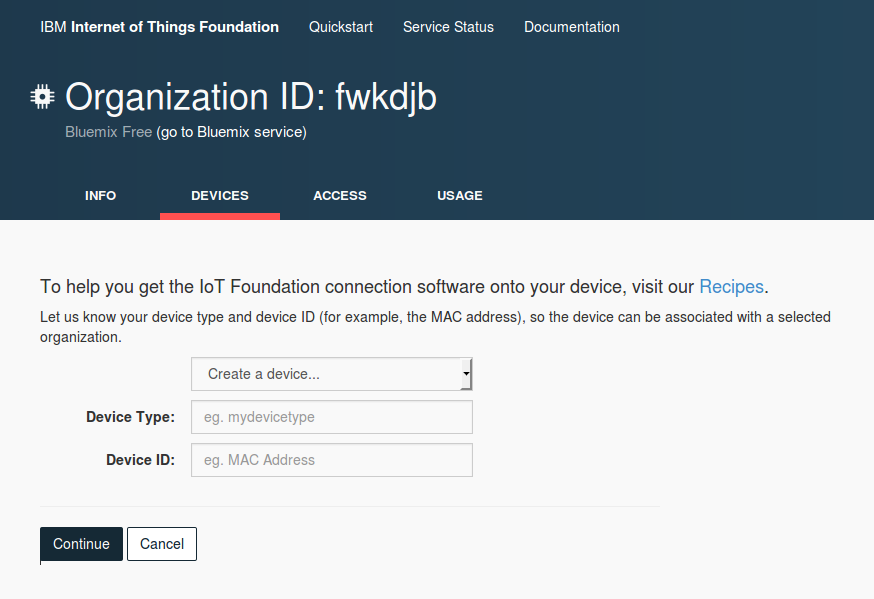
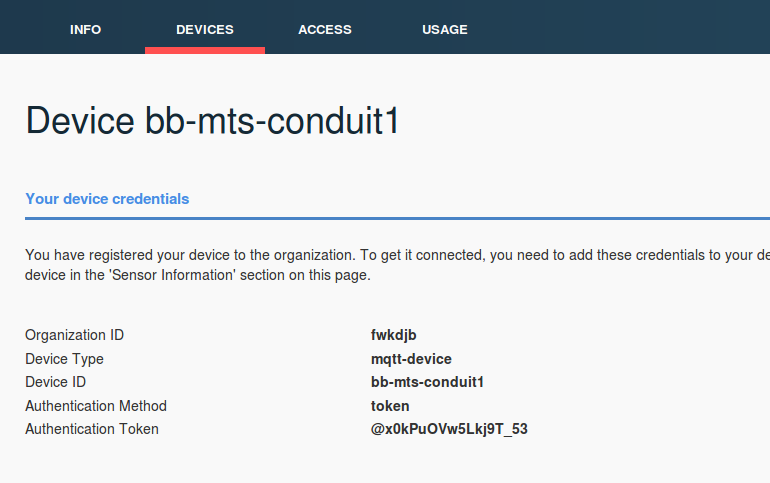
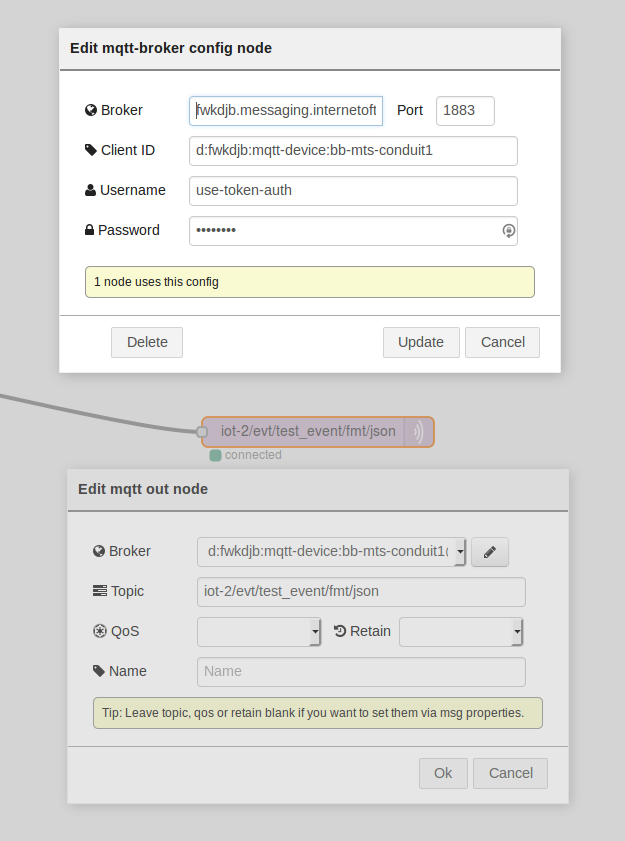
Does that help?
-Brandon
September 14, 2015 at 10:36 pm #9233Sean O Connell
ParticipantHi Brandon,
Thanks for this reply – it seems to explain it clearly. I will try it out and let you know how I get on.
Just one other question ; Do I need to update the nodes with any new app code for this temperature demo ? Presently, I use just one end node with std AT command firmware as in Mdot dev kit.Rgds, Sean.
September 15, 2015 at 7:11 am #9234Brandon Bayer
BlockedSean,
If you are expecting to receive temperature readings, then yes, you’ll need to hook up a temperature sensor and write some code to read the temperature and transmit it.
I’m unsure of what Node-RED flow you are using. Can you export it to the clipboard from the Node-RED menu and paste it here?
-Brandon
September 17, 2015 at 7:48 pm #9311Sean O Connell
ParticipantHi Brandon,
Below is node red code used which is basically your device hq automation demo code.Rgds, Sean.
[{“id”:”c429edbe.3bd61″,”type”:”mqtt-broker”,”broker”:”kv9upa.messaging.internetofthings.ibmcloud.com”,”port”:”1883″,”clientid”:”d:kv9upa:MultiTech-Conduit:MT-18325913″},{“id”:”80fb7440.7f0488″,”type”:”inject”,”name”:”Run Once At Start”,”topic”:””,”payload”:””,”payloadType”:”date”,”repeat”:””,”crontab”:””,”once”:true,”x”:157,”y”:62,”z”:”91303ddf.6ecfc”,”wires”:[[“1865eb31.e79a15”]]},{“id”:”1865eb31.e79a15″,”type”:”http request”,”name”:”Get Device ID”,”method”:”GET”,”ret”:”obj”,”url”:”http://127.0.0.1/api/system/deviceId”,”x”:342,”y”:62,”z”:”91303ddf.6ecfc”,”wires”:[[“3ce248ac.c31db8”]]},{“id”:”3ce248ac.c31db8″,”type”:”function”,”name”:”Set Global”,”func”:”context.global.deviceId = msg.payload.result;\nreturn context;”,”outputs”:1,”x”:529,”y”:62,”z”:”91303ddf.6ecfc”,”wires”:[[]]},{“id”:”5a3fd69a.a5c028″,”type”:”debug”,”name”:”RECEIVING”,”active”:false,”console”:”false”,”complete”:”payload”,”x”:585,”y”:133,”z”:”91303ddf.6ecfc”,”wires”:[]},{“id”:”3d612472.c29edc”,”type”:”lora out”,”name”:”lora”,”eui”:”00:80:00:00:00:00:9c:dd”,”payload”:””,”x”:570,”y”:208,”z”:”91303ddf.6ecfc”,”wires”:[]},{“id”:”5268f659.ad9708″,”type”:”debug”,”name”:”SENDING”,”active”:false,”console”:”false”,”complete”:”outputMessage”,”x”:577,”y”:254,”z”:”91303ddf.6ecfc”,”wires”:[]},{“id”:”f321fa26.0cde08″,”type”:”twitter out”,”twitter”:””,”name”:”Tweet”,”x”:563,”y”:326,”z”:”91303ddf.6ecfc”,”wires”:[]},{“id”:”26546c09.d9ab94″,”type”:”debug”,”name”:”Down Button Pressed”,”active”:false,”console”:”false”,”complete”:”payload”,”x”:609,”y”:364,”z”:”91303ddf.6ecfc”,”wires”:[]},{“id”:”fbd21338.042df”,”type”:”debug”,”name”:”Sending to the Cloud”,”active”:true,”console”:”false”,”complete”:”true”,”x”:606,”y”:493,”z”:”91303ddf.6ecfc”,”wires”:[]},{“id”:”b0fb8af7.4f0478″,”type”:”mqtt out”,”name”:”IBM Blue Mix”,”topic”:”iot-2/evt/status/fmt/json”,”qos”:””,”retain”:””,”broker”:”c429edbe.3bd61″,”x”:580,”y”:537,”z”:”91303ddf.6ecfc”,”wires”:[]},{“id”:”4286e993.bd7918″,”type”:”function”,”name”:”Updata data & send data”,”func”:”//Initialize the message variables.\nreceivedMessage = null;\ntransmittedMessage = null;\ndownButtonPushedMessage = null;\ncloudMessage = null;\n\n//Init variables if needed\ncontext.currentTemperature = context.currentTemperature || 0;\ncontext.setPoint = context.setPoint || 0\ncontext.isAlarm = context.isAlarm || 0;\ncontext.downButtonPresses = context.downButtonPresses || 0;\ncontext.cloudUploadTime = context.cloudUploadTime || new Date();\n\n//Receiving temp data\nif (msg.payload.length > 1) {\n\t\n\tvar rawMessage = msg.payload.split(‘,’);\n\tvar oldSetPoint = context.setPoint;\n\tvar oldTemperature = context.currentTemperature;\n\tvar oldAlarm = context.isAlarm;\n\tvar currentTime = new Date();\n\t\n\t//Get the current temperature and set point from the incoming message.\n\tcontext.currentTemperature = parseInt(rawMessage[0].split(‘ ‘)[1]);\n\tcontext.setPoint = parseInt(rawMessage[1].split(‘ ‘)[1]);\n\n\t// Was the down button pushed?\t\n\tif (oldSetPoint > context.setPoint) {\n\t\tcontext.downButtonPresses++;\n\t\tdownButtonPushedMessage = {};\n\t\tdownButtonPushedMessage.payload = \”Down Button Has Been Pushed \” + context.downButtonPresses + \” Times. New Set Point = \” + context.setPoint;\n\t}\n\t\n\t// Check to see if the alarm should be set\n\tif (context.currentTemperature > context.setPoint) {\n\t context.isAlarm = 1;\n\t}\n\telse {\n\t context.isAlarm = 0;\n\t}\n\t\n\t//See if this should be uploaded to the cloud\n\t\n\t// Always upload if the alarm condition has changed.\n\tif (oldAlarm != context.isAlarm) {\n\t\n\t\t// Set the upload time\n\t\tcontext.cloudUploadTime = new Date();\n\t\t\n\t\t//Copy the pertinent details to the output message. \n\t cloudMessage = {};\n\t cloudMessage.deviceId = context.global.deviceId;\n\t cloudMessage.temperature = context.currentTemperature;\n\t cloudMessage.alarm = context.isAlarm;\n\t cloudMessage.setPoint = context.setPoint;\t\n\t cloudMessage.reason = \”Alarm Changed\”;\n\t cloudMessage.payload = \”{\\\”deviceID\\\”: \” + context.global.deviceId + \”, \\\”temperature\\\”: \” + context.currentTemperature + \”, \\\”setPoint\\\”: \” + context.setPoint + \”, \\\”alarm\\\”: \” + context.isAlarm + \”}\”;\n\t}\n\t\t\n\t// Upload if it has been at least 2 minute since the last upload\n\tif ((currentTime – context.cloudUploadTime) > (1000 * 60 * 2)){\n\n\t\t// Set the upload time\n\t\tcontext.cloudUploadTime = new Date();\n\t\t\n\t\t//Copy the pertinent details to the output message. \n\t cloudMessage = {};\n\t cloudMessage.deviceId = context.global.deviceId;\n\t cloudMessage.temperature = context.currentTemperature;\n\t cloudMessage.alarm = context.isAlarm;\n\t cloudMessage.setPoint = context.setPoint;\n\t cloudMessage.reason = \”Periodic Upload:\”;\n\t cloudMessage.payload = \”{\\\”deviceID\\\”: \” + context.global.deviceId + \”, \\\”temperature\\\”: \” + context.currentTemperature + \”, \\\”setPoint\\\”: \” + context.setPoint + \”, \\\”alarm\\\”: \” + context.isAlarm + \”}\”;\n\t}\n\t// Create a nice message to send to the debug node\n\tmsg.payload = \”TX: Temp: \” + context.currentTemperature + \”, Set: \” + context.setPoint + \”, Alarm: \” + context.isAlarm;\n\t\n\t// Set the received message so it can be sent to the correct output node.\n\treceivedMessage = msg;\n}\n\n//Receiving empty packet from receiving mdot -> send data\nelse {\n\n\t// Set the Eui\n\tmsg.mdotDeviceEui = msg.eui;\n\t\n\t// Create a message to be sent to the receiving unit. Each number is separated by a space\n\tmsg.payload = context.currentTemperature + \” \” + context.setPoint + \” \” + context.isAlarm;\n\t\n\t// Create a nice message to display in the debug node.\n\tmsg.outputMessage = \”RX: Temp: \” + context.currentTemperature + \”, Set: \” + context.setPoint + \”, Alarm: \” + context.isAlarm;\n\n\t// Set the transmittedMessage to the messsage so it can be sent to the correct output node.\n\ttransmittedMessage = msg;\n}\n\n\n// Return an array of the messages. The array matches with the output nodes.\n// The first element of the array is sent out of the top output node. The\n// last element of the array is sent to the bottom output node.\nreturn [receivedMessage, transmittedMessage, downButtonPushedMessage, cloudMessage];\n”,”outputs”:”4″,”x”:316,”y”:260,”z”:”91303ddf.6ecfc”,”wires”:[[“5a3fd69a.a5c028”],[“3d612472.c29edc”,”5268f659.ad9708″],[“26546c09.d9ab94″,”f321fa26.0cde08”],[“b0fb8af7.4f0478″,”fbd21338.042df”]]},{“id”:”eafd9e43.15026″,”type”:”lora in”,”name”:”lora”,”datatype”:”utf8″,”x”:105,”y”:260,”z”:”91303ddf.6ecfc”,”wires”:[[“4286e993.bd7918”]]}]
September 18, 2015 at 9:05 am #9313Brandon Bayer
BlockedSean,
I can’t import that flow into Node-RED because I get a syntax error. Could you try exporting again?
(Try to import it yourself to make sure the import works)
-Brandon
-
AuthorPosts
- You must be logged in to reply to this topic.