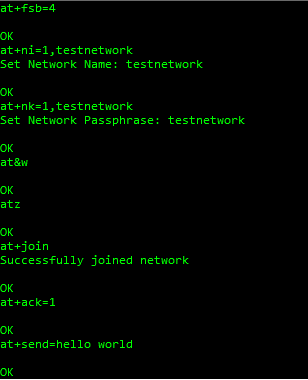Getting Started with LoRa Conduit mLinux (LoRa Configuration)
For Conduit® MTCDT and MTCAP models
Setting up the Conduit
Prior to starting LoRa, make sure you have properly installed and cabled your LoRa hardware.
- Power up your device and wait for it to boot up.
- Login to the console. Refer to Getting Started with mLinux if needed.
- Issue these commands on the Conduit:
$ mkdir /var/config/lora $ cp /opt/lora/lora-network-server.conf.sample /var/config/lora/lora-network-server.conf
- Edit
/var/config/lora/lora-network-server.confand modify these settings as needed (useviornano). For advanced LoRa settings, go to Conduit mLinux: Advanced LoRa ConfigurationField LORA-915, 923, 920 (NA, AU, JP, KR) LORA-868, 865 (EU, IN) lora[“frequencyBand”]: “915” “868” lora[“channelPlan”]: “US915”, “AU915”, “AS923”, “KR920” “EU868”, “IN865” lora[“frequencySubBand”]: (integer: 1 to 8) Not applicable lora[“frequencyEU”]: Not applicable default: 869500000
range: [863500000 – 867500000]
and [869100000 – 869500000]network[“name”]: Name of your LoRa network (string, 8-char min, case sensitive) network[“passphrase”]: Security passphrase for your LoRa network (string, 8-char min, case sensitive) network[“public”]: Choose from 0: Private MTS, 1: Public LoRaWAN or 2: Private LoRaWAN, Private Options use SyncWord 0x12 vs Public SyncWord 0x34 network[“joinDelay”]: Set to desired Join Delay, default 5 seconds - Restart the network server.
$ /etc/init.d/lora-network-server restart - Start mosquitto client:
$ mosquitto_sub -t lora/+/+ -v
Setting Up the mDot
- Establish a serial connection to the mDot™
- Connect your PC to the DB9 serial connector on the UDK
- Open a terminal session using an application such as TeraTerm with baud rate 115,200
- Issue these commands with the same values you set for the Conduit:
AT+PN=value(Match Public Network setting)AT+JD=value(Match Join Delay setting)AT+FSB=value(915 NA only | value = frequencySubBand from your Conduit)AT+NI=1,value(value = Network Name for your Conduit)AT+NK=1,value(value = Network Passphrase for your Conduit)AT&W(save settings)ATZ(restart)
- Join the network:
AT+JOIN - Send data with ACK requested:
AT+ACK=1AT+SEND=hello world